You Passed Step 1!
You've made it to the next level! At SHIRT52, we believe that creativity isn't just about having ideas; it's about making those ideas come to life. This step is your chance to shine and show us what makes you unique.
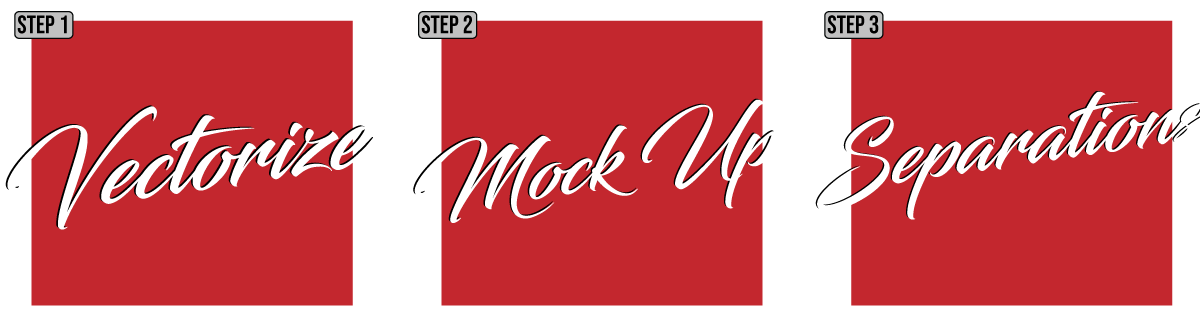
Task 1 - Vectorize Pixelized Logo
Sometimes our customers give us some really bad art. They just don't know any better. It is our job to recreate the art in the way they Invision it in their head.
Vectorize the SHIRT52 Logo below to ensure we start of with the best quality Artwork.
Here are some Files to Help -
Please follow the Standard Operating Procedure and the Video below to make sure the art is vectorized to SHIRT52 Standards.

Task 2 - Mock Up with Vector Logo
Now its time to show the customer what it will look like on a T-Shirt.
Use the Short Sleeve Template to generate a digital Mockup with the image on the Left chest at a standard Size. Our customer would like a Red T-Shirt.
Here are some Files to Help -
Please follow the Standard Operating Procedure and the Video below to make sure the Mock Up is ready for the customer.
Task 3 - Separations for Screen Printing
Now it's time to go into production.
Use the Exile Template to generate color separations for screen printing.
Colors we need will be - White Under Base(WUB), Grey, Black. Since it is going on a red shirt, we will use the shirt color for the red part of the design. No white under base ink will go under black ink. We never under base black ink. If you do not understand this, Search YouTube to get a better understanding.
We will not print red ink. See image below.

Here are some Files to Help -
Please follow the Standard Operating Procedure and the Video below to make sure the Separations are ready for us to print.
EMAIL FILES to ZACH@SHIRT52.COM
Send 3 Files. Please verify all details in the documents and video were followed exactly before submitting.
1. Mock.jpeg (For customer)
2. Mock.ai (illustrator file of Mockup)
3. Exile Template.ai (For Production)
